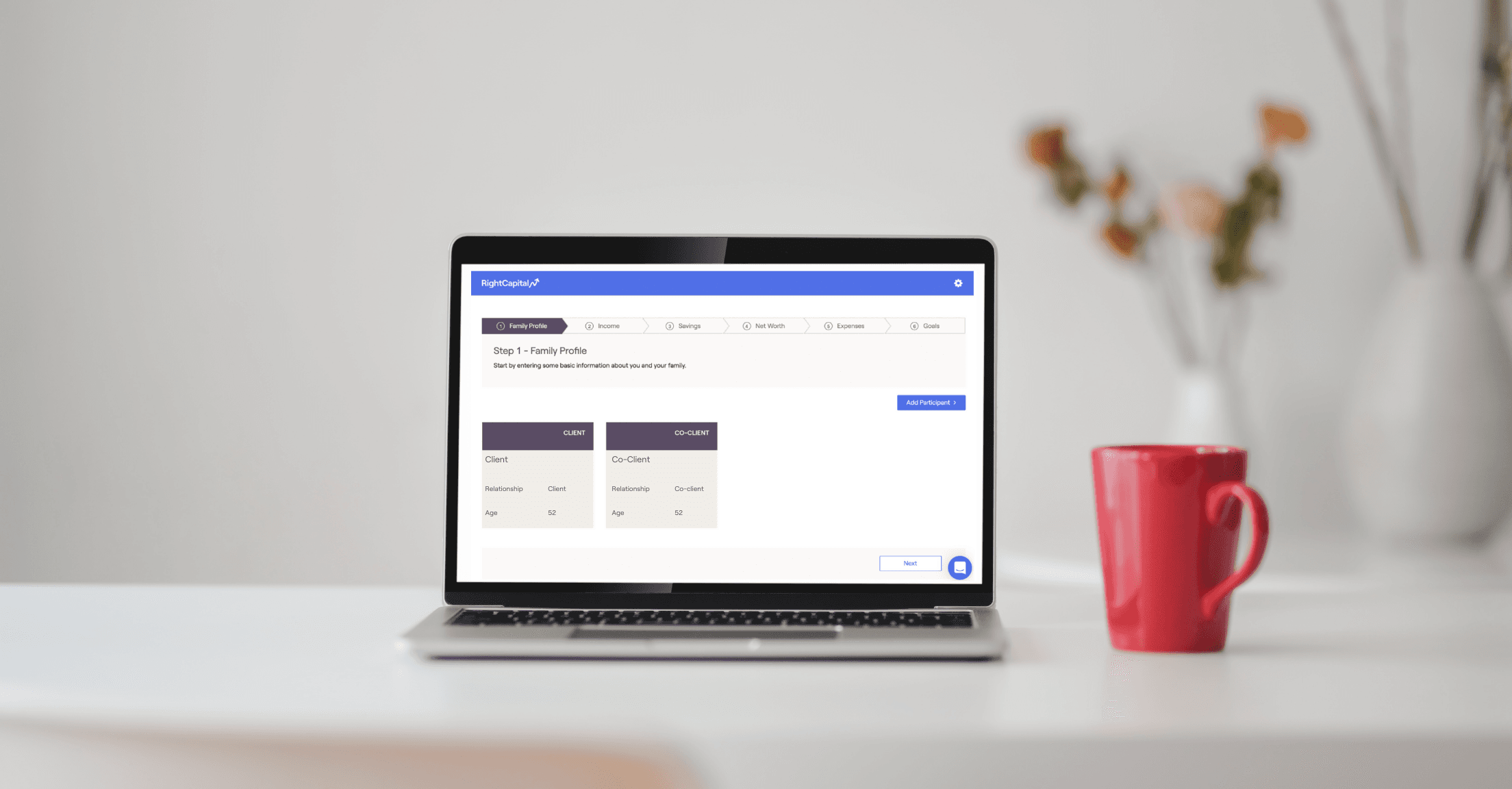
By Jason Houle, Senior Product Support Consultant
We believe people have more fun when they can take an active role in their finances. Our client portal is interactive, but advisors have the flexibility to decide which features their clients can view and edit. You’re still the advisor, but your client will gain confidence and trust by being a part of the journey. If you’re wondering what it is your clients see in the RightCapital client portal and what they can do there, read on.
Remember, every clients’ technical skills will be different so use your best judgment as to who will benefit from the portal and who may prefer to interact with their plan in person.
How do I invite my client to the portal?
Choose your client from the list and press the client access tab to provide access to the portal. Once you’ve selected which sections of RightCapital the client can access, enter their email address and hit the send button. The client will receive an initial invite email with a link to the portal and will be able to proceed from there.

How does my client begin?

Your client can open the email they received and click the blue “Sign Up” button, enter their email address as their username, and choose a password. It’s that easy!
Then, your client can start with the first six steps of data entry in the profile section. They can directly fill in their personal information as well as items like their salary, expenses, mortgages, etc. The profile section is the basis for the whole platform, so it’s important it’s filled out as completely as possible. Having the client do this saves time so you can focus on plan improvements and advising.
After step six, the client can hit “Complete” and then view any other sections you have provided them. They can always return to the profile area and add more information later.
What does my client have access to?
By default, each client has access to two sections. The first is the profile section as just mentioned. If you’d rather enter the client’s profile information yourself, provide them with read access only.
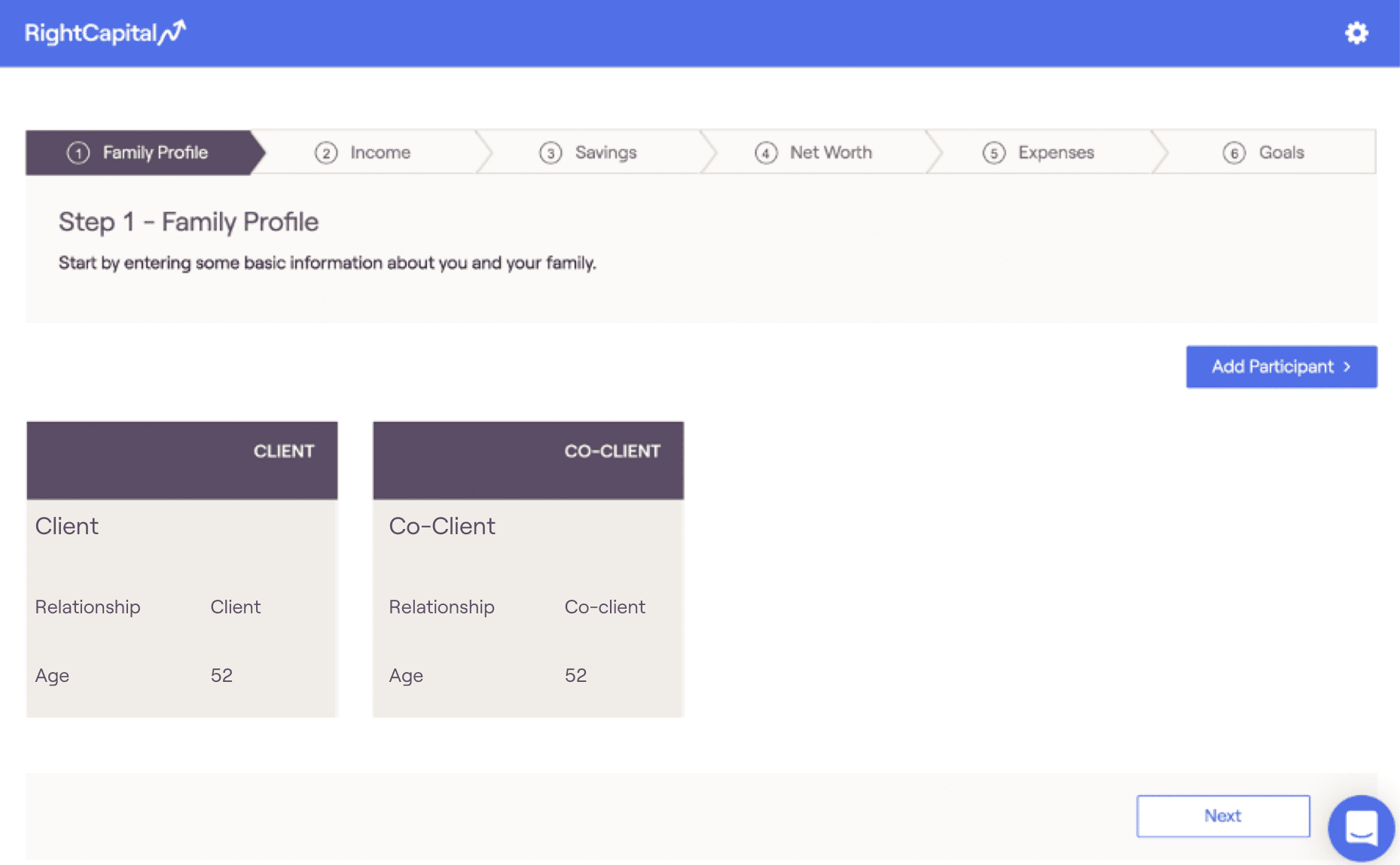
The second default section is the vault—which allows for secure sending and storage of documents, for example, a 1040 form. The client can add, view, and remove documents that they’ve uploaded, but can only view (not remove) documents that you have added.

From there, it's up to you! Beyond the two default sections, your client will have access to whatever you’ve decided upon, which can include every tab in the plan, if you’d like. For example, you can give them access to the retirement analysis area and let them play with the current vs. proposed plans and/or provide access to the education tab so they can look into funding their children’s educations.
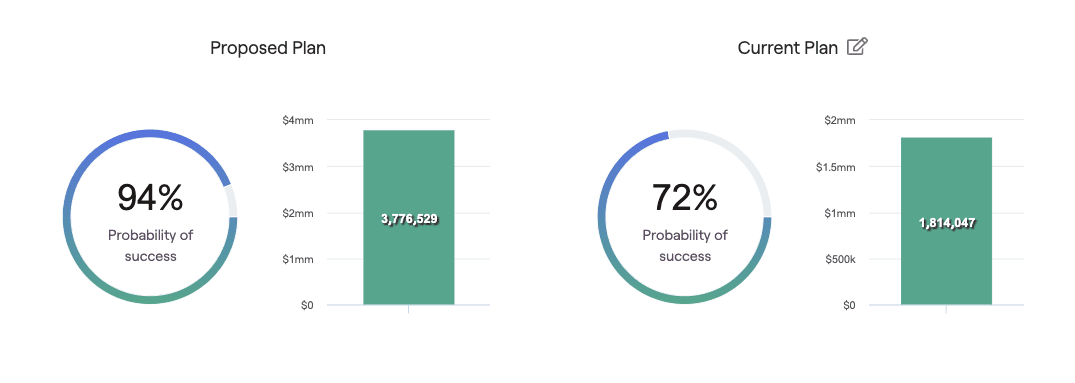
You can always give your clients more access at a later point. We recommend starting off small and providing your clients with fewer sections to begin with and ramping it up once they get the hang of things—it’s easier to give than it is to take away. On the other hand, if you have a client with more financial knowledge, you may decide to grant more access upfront.
What doesn’t my client have access to?
As mentioned above, your client will only have access to sections that you have provided. Have no fear, your clients will never be able to view the advisor portal, your list of clients, the reporting tool, or RightIntel. The clients are also limited when it comes to the action items within asset allocation—they can toggle the seven strategies between preservation and most aggressive as well as any created models that have been assigned to them, but not view unassigned models.
How will my client learn how to use RightCapital?
There are convenient client-facing materials within the help center for a good background on RightCapital. These materials include information about the value of the portal, security, outside account linking, and trouble-shooting. There’s also a video about how the client can fill out the profile section.
If your client has questions you don’t know the answers to, advisors can contact our support team via phone, email, or the chat within the platform. Learn as your client does!
How else can my client check in on their finances?
In addition to the full client portal, clients who desire to view their balances on the go anywhere can download the RightCapital mobile app, the only of its sort available within the financial planning software industry. On the app, they’ll be able to view their budget tab, account balances, probability of success, and see any tasks that you’ve assigned them.
Interested in using our client portal to help clients gain confidence in their financial futures? Schedule a demo to get access to your free 14-day trial.